어째서인지 맥북에서 Visual Studio Code를 PATH로 환경변수에 등록할 때마다, 명령어들이 싹 날아가는 문제가 생긴다.
code .
이렇게 터미널에 명령어 입력을 하면 바로 Visual Studio Code 가 뜨는 게 좋았는데, 왜 다른 PATH를 날려버리는지는 아직 이유를 찾지는 못했다... 일단은 소 잃고 외양간 고치기 식으로, 해결책은 미리 찾아두었다.
명령어가 모두 날아갈 경우, 찾은 해결책은 아래 "How to Fix "Command Not Found" Errors"
비주얼 스튜디오 코드 맥 터미널에서 code 명령어 PATH를 설정하는 건 그 아래 게시물에 있다.
---
https://osxdaily.com/2018/05/24/command-not-found-mac-terminal-error-fix/
How to Fix “Command Not Found” Errors in Mac Command Line
Advanced Mac users that utilize the command line may occasionally encounter a “command not found” error message when attempting to run something in the command line. The “command …
osxdaily.com
visual studio code PATH에 code . 명령어 추가하기
http://blog.foundy.io/visual-studio-code-maeg-teomineoleseo-code-myeongryeongeo-path-seoljeonghagi/
Visual Studio Code 맥 터미널에서 code 명령어 PATH 설정하기
터미널에서 code 명령어를 사용하는 방법입니다. VS Code 내에서 PATH 등록하기 shift+cmd+p 실행 후 path를 입력하면 셸 명령: PATH에 'code' 명령 설치가 나옵니다. 이 명령을 실행 후 터미널에 접근하여 cod
blog.foundy.io
'💻 Programming 개발 > 🎸 기타' 카테고리의 다른 글
| 요즘 개발자 취업이 어렵다는데….취준, 이직 성공을 위한 치트키 소개 + 코테, 면접/요즘 핫한 AI를 이용해 포트폴리오만들어보기! ft.유데미 (60) | 2024.11.27 |
|---|---|
| 구글드라이브 이미지를 CDN(웹링크)으로 활용하는 방법 - 2024 최신! 막히지 않았어요 (3) | 2024.09.12 |
| [멋쟁이 사자처럼 8기] #0 동아리 지원과 면접 후기 (0) | 2020.04.17 |
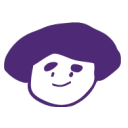


댓글